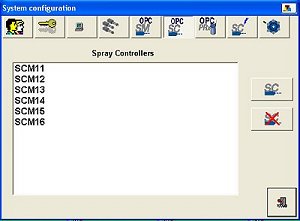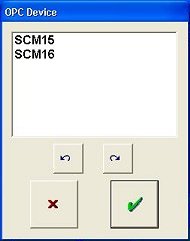Adding Spray Controllers to the OI
NOTE: Access to this function is normally restricted to Nordson field service personnel or trained administrators.
If setting up a new system or adding new Spray Controllers to an existing system, you must add the Spray Controllers to the OI. The OI then creates a faceplate for the Spray Controller.
-
 Touch the Tools button on the main screen button bar.
Touch the Tools button on the main screen button bar.
-
 Choose System Configuration on the drop-down menu.
Choose System Configuration on the drop-down menu.
-
 Touch the OPC Spray Controller button. The System Configuration window changes to show the Spray Controller list and OPC function buttons.
Touch the OPC Spray Controller button. The System Configuration window changes to show the Spray Controller list and OPC function buttons.
-
 Touch the Add Spray Controller button. The OPC Device window opens, listing the Spray Controllers on the network that have not already been added to the OI.
Touch the Add Spray Controller button. The OPC Device window opens, listing the Spray Controllers on the network that have not already been added to the OI.
NOTE: The OPC Server always recognizes the Spray Controllers by their default names (SCM11, SCM12, etc.).
-
Touch the names of the Spray Controllers you want to add, or
 Select all Controllers.
Select all Controllers.
 Deselect all selected Controllers.
Deselect all selected Controllers.
-
 Accept the selections, or
Accept the selections, or
 cancel.
cancel.
The Spray Controller faceplates appear on the main screen.
-
Connect the Spray Controllers to the Spray Monitors in the system.
-
Create Spray Machines if you are going to use One-Button Recipes.
-
Make Service Settings for each Spray Controller.
-
Configure the Spray Controllers before beginning production.
Touch the Tools button on the main screen button bar.
Choose System Configuration on the drop-down menu.
![]() Touch the OPC Spray Controller button. The System Configuration window changes to show the Spray Controller list and OPC function buttons.
Touch the OPC Spray Controller button. The System Configuration window changes to show the Spray Controller list and OPC function buttons.![]() Touch the Add Spray Controller button. The OPC Device window opens, listing the Spray Controllers on the network that have not already been added to the OI.
Touch the Add Spray Controller button. The OPC Device window opens, listing the Spray Controllers on the network that have not already been added to the OI.