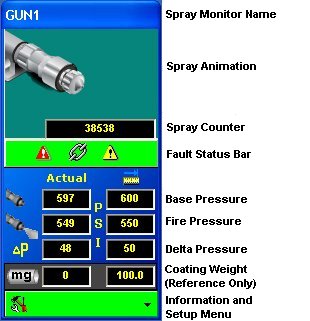
Each Spray Monitor faceplate represents one Spray Monitor and associated spray gun. The faceplates display crucial gun operating parameters so the operator can monitor system operation.
NOTE: The spray animation may be enabled or disabled as needed. Disabling the spray animation allows more faceplates to be displayed, and benefits systems that have a large number of guns. Your Nordson service representative can change the animation to indicate the type of gun connected to the spray monitor through the Nordson Service Settings.
Touch the different areas of the faceplate illustration below to view explanations of faceplate components and functions.
Faceplate with Lacquer Spray Gun Animation
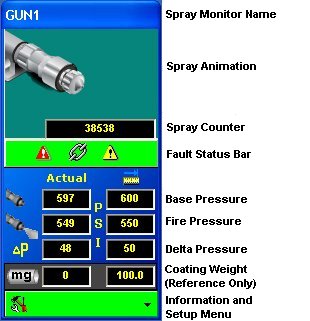
Faceplate with CleanSpray Gun Animation
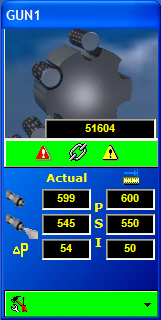
The fault status bar and the gun information and setup bar are green during normal operation. If warnings and alarms are enabled, they change to yellow when a warning occurs and red when an alarm occurs.
You can position faceplates anywhere within the OI main window either by manually arranging or by tiling. If your system includes Spray Controllers and PRx modules, their faceplates will appear below the associated spray monitor faceplate.
To manually arrange faceplates, touch the faceplate label bar (faceplate name) and drag the faceplate to the desired location.
Touch then
This automatically tiles the faceplates. The faceplates are arranged from the upper left corner of the main window.